Setups for Different User Scenarios
1. Diet Analysis Only
Many folks only use ZDN to calculate the nutrient composition of diets without any consideration/intention to use for kitchen or more general zoo operations. In this way it is similar to Zootrition, a professionally developed and supported software package many zoos have used.
Feed Setup
To analyze diets, you will need to ensure the Foods are set up for your institution and have accurate analyses. Depending on the diversity of your animal collection and feeds used, this can be a considerable undertaking. Most institutions use hundreds, if not thousands of different feed items. This is an excellent project for an intern or student, and may initially take weeks or even months, depending on the number of feeds and whether samples need to be sent out for analysis. While ZDN contains some built-in data, it is mostly old, and likely does not reflect your feed items.
There is currently an import mechanism to import feed nutrient data from DairyOne labs, which has been a great partner to zoos for many years. We are working on a feed nutrient importer for Midwest Labs, and eventually a more generic “from a spreadsheet” feed nutrient import feature.
Diet Setup
Even if you do not intend to use the kitchen/diet prep features of the system, it is still recommended to fill in some of that information in the Edit Diets screen. Specifically, be sure to fill in the following:
- Diet name (can be anything – animal house name, animal ID number, description). This is used in various reports and printing
- Target Taxa – this will help you distinguish similar diets from one another
- In the diet items section:
- Feed (of course)
- Amount and units
- Daily schedule plus rotations if applicable. All of these are used to correctly convert the diet into “average daily g”. For example, a food that is offered as 14 g every Monday would have an “average daily g” of 2 g per day, while a similar diet set to every other Monday (every 2 weeks) will have an “average daily g” of only 1 g per day.
2. Zoo Usage for Diet Record Keeping Only (no or limited food prep)
Some folks use ZDN for zoos for the use of a nutritionist/vet/commissary manager as a way to track diet changes and diet histories (as well as analysis). There may be some interest in looking at reports such as feeding costs and ordering reports, or for printing diet cards to share with keepers or other institutions.
In this case, do all the setup above plus:
Feed Setup
- Enter the cost-per-gram for each food into either the Settings > Edit Foods (1 food at a time) or the Settings > Edit Food Prices screens. This will generate the data you need for the Reports > Feeding Cost Reports reports to work correctly
Institution Setup
- You will likely want to set up your parks, areas, and delivery locations, even if you don’t intend to really use them yet. This will help you print reports by area and use other features of the software.
- Parks – these are physically separate geographic locations that order food independently. Generally, the idea is that different parks will manage their own ordering and inventory. Most zoos only have one location. Some, though, have a remote breeding facility, an off-site rehabilitation facility, a safari park, etc. If you are a ZIMS user, then you should have one park for each of your ZIMS “Institutions”.
- Areas – these are generally “curatorial” divisions within your institution such as the Bird Team, the Primate Team, etc. Typically (but not always) under a common leader/supervisor/curator.
- Delivery locations – these may or may not be related to any actual “deliveries”, but merely is a way to group multiple diets that go to a common location together. These could even be shelves or bins where diets are placed together.
- Parks contain Areas. Areas contain Delivery Locations.
- Set up your logo in the Settings screen.
Diet Setup
- If you will be printing/PDF-ing diet cards, you will want to make sure you have several key items completed:
- Animal areas – will populate the heading of the cards
- Add animals (via ZIMS import or manually).
- Add species if necessary (ZIMS will import automatically). NOTE: if your institution calls species something different than what ZIMS does, you can set the “Local Name” in the Configure Species (Settings > Configure Species). For example, if ZIMS calls your penguins “Jackass Penguins”, but your zoo always calls them “African Penguins”, you can change the Local Name to “African Penguin”. Likewise, if you want all the zebras to sort together, you can change their Local Names to “Zebra, Grevy’s”, “Zebra, Grant’s”, etc. which will cause them all to sort together alphabetically.
- Add animals to diet cards (Edit Diets > Animals & Enclosures tab) – this will ensure that diet cards print with the relevant identifying information about the animals
- You may wish to keep notes about the diets in the Edit Diets > Notes and Goals tab. You may wish to record this information in your more global animal management system, though.
- If you want to maintain individual or herd diets, but provide keepers information for diet prep for an entire area (such as a mixed-species exhibit or aviary), consider creating Group Diets and sharing the group diet cards with the keepers.
3. Zoo Usage for Centralized Bulk Ingredient Prep
Many institutions have centralized ordering/warehouse, but a large part of food prep is out in the animal areas. In this case, there are two layers of food prep – the prep of the bulk feed at the warehouse, and the prep of the diets.
- You will want to group all of your diets into Groups – one Group per remote bulk location. The warehouse can then use ZDN reports to prepare the bulk/Group diets, while the keepers can be provided the non-grouped diet cards for the individual animals or herds.
- You will also likely need to make use of distinct “prep” and “feeding” schedules. For example, you may send out bulk apples to an area only on Mondays, but the animals themselves receive apples daily. In this case, you would set up the “Prep” schedule to be 7 apples on Monday, but the “Feed” schedule to be 1 apple daily.
4. Zoo Usage for Centralized Diet Prep
This is where ZDN really shines as a complete solution that will likely save labor and money. If you’ve made it this far in the setup, you are 90% of the way there. ZDN supports all common centralized diet prep logistics:
You can also prep diets using different workflows:
- Prep by diet: (mice and rats for Fluffy, mice and rats for Fifi, mice and rats for Fido)
- Prep by ingredient / assembly line prep: (rats for Fluffy, rats for Fifi, rats for Fido, mice for Fluffy, mice for Fifi, mice for Fido)
You can combine these in many different ways. For example:
- Primate diets using touchscreens by diet
- Aquarium diets using touchscreens by assembly line
- Bird diets from paper books prepped with labels by diet
- Reptile diets from paper books prepped by labels by ingredient
Diet Setup
- For centralized diet prep, setting up Bins becomes important as this will help your staff know which food items are grouped together and what sort of bins/containers are used.
- At a minimum, pay attention to the “Bin” column when setting up diet ingredients. Items with the same bin number will be prepped together. On diet cards, they will be under a common header.
- If you want to add more details to a Bin, refer to the “Bin Setup” box in the lower-left corner of the Edit Diets screen. There, you can set up specific container sizes or types as well as any labels or unique identifiers of particular bins.