Bins & Containers
The Basics
Containers in ZDN are used to describe what the food goes in. These could be plastic tubs, bags, bins, totes, buckets, or other containers.
Each container has three characteristics:
- A number – this is unique to each diet (see below for more details). Items in Bin 1 will be prepped together. Items in Bin 2 will be prepped separately from those in Bin 1. This way you can keep worms separate from salad, or put all the fruit together in the same container.
- A container type – this is a standard description for that size or type of container (2 qt Cambor, large bag, 5-gal bucket, Blue Bin, etc.). You likely have many containers with this same characteristic.
- A description – this is any unique labelling for a specific container. If you have pre-labelled containers for specific animals or areas, this is where you’d describe that unique label info.
Bins for Group Diets
Containers are pretty straightforward until you start putting diets into Groups. The issue is that containers (or bins) for group diets may be larger than those for individual diets. For example, the single apple for one individual might fit in a “small bag”, but when you combine this with other animals in the area into a Group, now there are 12 apples and they should all be put together into a “large bag”. So, containers for individual diets and group diets are not the same.
A visual shortcut to whether you are working with individuals or groups is the color of the “Edit Diets” background and the color of the bars on the printed diet reports.
- Green – individual diets
- Purple – group diets
- Yellow – feeding schedules
When you put an diet into a Group diet, the background of the “Edit Diets” window will switch to purple AND the container tab at the bottom will switch to the purple “Group Bin Setup” tab. You can peek back at the Individual Diet Settings if you want to copy/paste that info, but it will not be used for diet prep.
Likewise, if you remove a diet from a Group, then the background will switch to green AND the container tab will switch to the green “Individual Bin Setup” tab.
The challenge is when you are combining diets into a Group that use different bin numbers. So, if the apples for the first diet are in Bin 1 and the apples for the second diet are in Bin 2, the Group Diet will have the apples separated into both Bin 1 and Bin 2, which may not be intended.
If you want the apples combined: make sure the bin numbers are the same across all the diets in the group.
If you do NOT want the apples combined (you want the apples to be portioned out to the various diets): make sure that every diet has a different bin number for apples.
In this way, you can set up a group diet for a group, but target a few items to specific individuals within that group.