Recipes: Difference between revisions
mNo edit summary |
mNo edit summary |
||
| (One intermediate revision by the same user not shown) | |||
| Line 1: | Line 1: | ||
== Create a new food == | Recipes are in-house mixes such as "Reptile Salad" or "Fruit mix" or handrearing formulas that you make in bulk. Recipes dynamically update as your animal diets change. For example, if you feed the iguanas Reptile Salad every day, but feed the Galapagos tortoises Reptile Salad every other day, the amount of the recipe will change from day to day. If you add more iguanas, the recipe will update to reflect the new amounts. | ||
To create a recipe: | |||
== 1. Create a new food == | |||
Go to Settings > Edit Foods | Go to Settings > Edit Foods | ||
[[File:Image-6.png|none|frame]] | [[File:Image-6.png|none|frame]] | ||
[[File:Image-7.png|none|frame]] | [[File:Image-7.png|none|frame]] | ||
== Add a name and a category == | == 2. Add a name and a category == | ||
[[File:Image-8.png|none|frame]] | [[File:Image-8.png|none|frame]] | ||
== Add ingredients in proportions as fed. == | == 3. Add ingredients in proportions as fed. == | ||
Click outside the table to update the total at the top (currently 100%). All ingredients must total to 100%. | Click outside the table to update the total at the top (currently 100%). All ingredients must total to 100%. | ||
| Line 15: | Line 20: | ||
[[File:Image-9.png|none|frame]] | [[File:Image-9.png|none|frame]] | ||
== Add prep notes and instructions == | == 4. Add prep notes and instructions == | ||
Food/Recipe notes will show up as prep instructions. Double-click to get a larger text box (set font size in lower corner). | Food/Recipe notes will show up as prep instructions. Double-click to get a larger text box (set font size in lower corner). | ||
[[File:Recipe notes.png|none|frame]] | [[File:Recipe notes.png|none|frame]] | ||
== Print recipes == | == Print recipes == | ||
You can | You can print recipes from the following locations: | ||
* Welcome Switchboard > Labels and Recipes | |||
* Also: from the Edit Foods screen | |||
* | Recipes can be printed two ways: | ||
* | * By date: Will print the total amount needed for a designated period of time (one day, one week, etc.) | ||
* [[File: | * By amount: Will make a “batch” of the specified weight (1000 g). | ||
*[[File:Screenshot of Print Recipes screen.png|alt=Screenshot of Print Recipes screen|frameless|500x500px]] | |||
[[Feeds|< Set Up Feeds]] | [[Feeds|< Set Up Feeds]] | ||
> [[Importing feed data from DairyOne]] | > [[Importing feed data from DairyOne]] | ||
Latest revision as of 02:49, 4 March 2024
Recipes are in-house mixes such as "Reptile Salad" or "Fruit mix" or handrearing formulas that you make in bulk. Recipes dynamically update as your animal diets change. For example, if you feed the iguanas Reptile Salad every day, but feed the Galapagos tortoises Reptile Salad every other day, the amount of the recipe will change from day to day. If you add more iguanas, the recipe will update to reflect the new amounts.
To create a recipe:
1. Create a new food
Go to Settings > Edit Foods
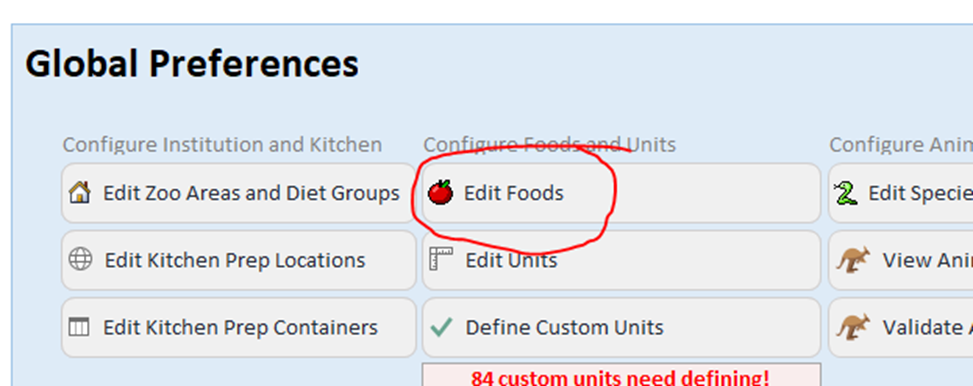
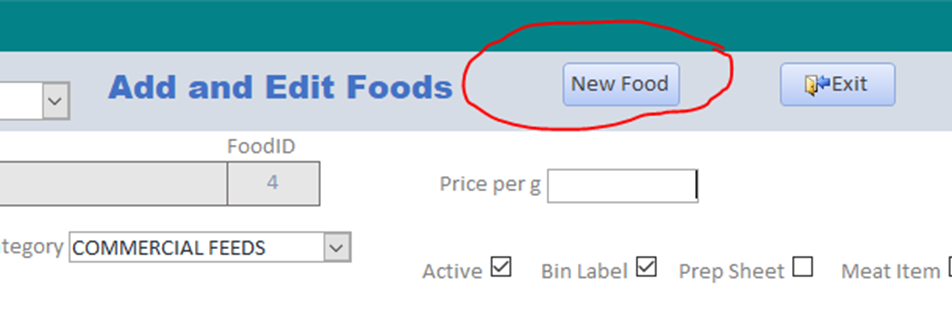
2. Add a name and a category
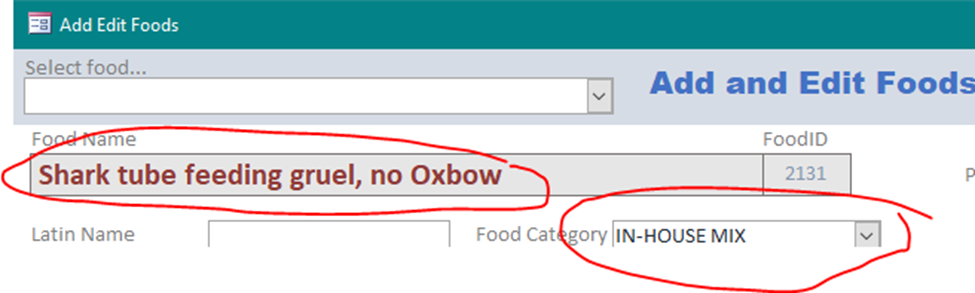
3. Add ingredients in proportions as fed.
Click outside the table to update the total at the top (currently 100%). All ingredients must total to 100%.
Slush is the amount extra you need that gets lost in the blender/bowl/processing etc. It will be added to every recipe at the same amount, no matter how much recipe you make.
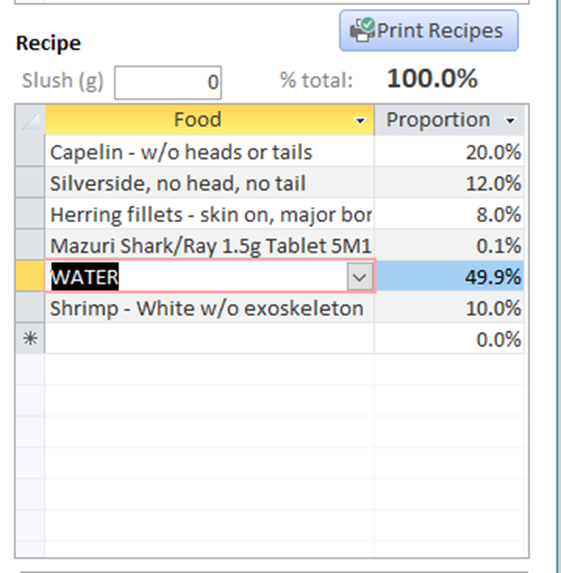
4. Add prep notes and instructions
Food/Recipe notes will show up as prep instructions. Double-click to get a larger text box (set font size in lower corner).
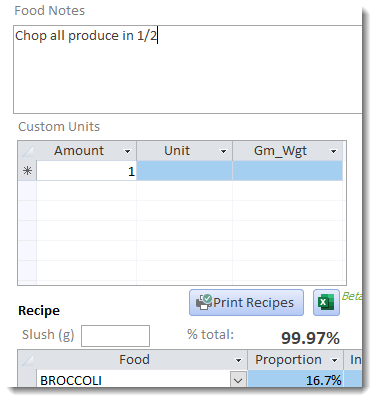
Print recipes
You can print recipes from the following locations:
- Welcome Switchboard > Labels and Recipes
- Also: from the Edit Foods screen
Recipes can be printed two ways:

